My home office was featured over at Hacker Stations where I also detailed stuff in my workplace and offer a few more photos.
I have been working exclusively from home for nine years straight now.
My home office was featured over at Hacker Stations where I also detailed stuff in my workplace and offer a few more photos.
I have been working exclusively from home for nine years straight now.
My desktop computer is my trusted work machine that I do the majority of all my (curl) development on. When the 15th computer I’ve owned through the times was ten years old the time was ripe to bump things up a notch.
I don’t do games (as in: never) and I don’t do any other 3D stuff. I just need my two 4K monitors to display my desktops and browser windows fine.
In my ordinary days I compile C code and I run tests. CPU and memory will be used to build and test faster and to be able to run separate VM runtimes in parallel without problems. I rarely even build very large or complicated software projects. (The days of building Firefox are long gone…)
Ideally, this upgrade will last for a long time again so I’ve tried to push it a little to increase those chances.
This new baby is (of course) built from components and I’ve relied heavily on advice, research and help by my brother Björn for this.
I’m a sucker for maximum single-thread performance. Lots of things I do still run in single-threaded in a single core so I think this is good for me.
The Intel Core i7-13700K at 3.4 GHz is benchmarked at a CPU Mark that is over 7 times faster than the CPU of my old machine. 16 cores, Socket 1700 Raptor Lake. “13th gen”
On cpubenchmark.net, this model is currently ranked 4th among all current CPUs in single-thread performance.
I think I’m not alone in having past happy experiences with Noctua. This time I use the Noctua NH-U12A, which I have gotten reports does a good job for this CPU.
Something to host the CPU that just does the job. MSI PRO B660M-A DDR4 is a small board, but I don’t need anything more.
Turned out to require a little dance to make it accept my CPU since the BIOS it shipped with did not support it, so we had to insert an older CPU first just in order to upgrade the BIOS to make it boot with the intended CPU!
My plan is to start trying out the built-in Intel video capabilities. Nothing extra. Lots of space in the box!
I don’t think I’ve experienced a situation when I have run out of my memory in my current 32GB setup, so my original plan was to go with 64GB in this new machine. However it turned out that the motherboard does not work with all four slots using my 3600MHz memories at full speed and I decided it is better to start out with 32 really fast gigabytes than 64GB at 2100MHz (which was the alternative)!
Corsair Vengeance RGB PRO SL / 3600MHz / DDR4 / CL18. Two 16GB modules installed makes it 32GB in total. I can go 2x32GB in a future when if this turns out to be too limited.
RGB-LEDs on the memory modules is apparently a thing now.
Should be >50% faster than my old memory.
I am not a data hoarder. On the disks in my current machine I use just a few hundred gigabytes. 2 TB will give me sufficient space to play with for a while. My old machine had a 3 TB spinning disk so this is less room than before, but I don’t expect that to be a problem. This storage is speced doing 14 times faster reads than my previous SSD.
The Samsung 980 Pro series SSD 2TB M.2 (MZ-V8P2T0)
The Kolink Enclave / 600W / 80+ Gold is nothing special. A modular and cheap alternative that my preferred supplier happened to offer. Again, I will not run any power hungry graphics cards.
Me and friends have been happy with Fractal Design cases in the past and a friend of mine mentioned that he recently purchased this model and is very happy, so I went with the Fractal Design Define 7 Compact / Solid.
This is a big case for a what is otherwise a very small computer (need). Partly because of the recommendation but also partly because that my preferred supplier did not offer any smaller Fractal Design case at the moment. At least there will be lots of air in the box.
This case looks almost identical to my old case which will make my machine upgrade at least physically impossible to detect in my home office once installed.
Front interface from left to right: Reset button, Audio I/O, 1x USB 3.1 Gen 2 Type-C, Power button, 2x USB 2.0, 2x USB 3.0,
Here’s how the new beast compares to the old box when doing a few of my regular every day tasks.
On a typical curl debug build of mine, identical setups. Run-time in seconds on the new machine vs the old.
| Task | Old | New |
| build curl with make -sj | 13.1 | 2.7 |
| autoreconf -fi | 13.2 | 5.6 |
| configure | 19.3 | 10.1 |
| build in curl’s test directory | 30.1 | 7.6 |
| run the first 200 curl tests with valgrind | 331 | 194 |
Downloading 100 GB from http://localhost to /dev/null with curl. Old: 2248MB/sec. New: 4281MB/sec.
At FOSDEM 2023, fossasia sold a fun badge with bright red 44×11 leds on them. Looking like this:
Lots of people walked around the conference this year with sarcastic or otherwise amusing messages scrolling or blinking on them.
When a few people at the GitHub Social event on the Saturday evening showed up wearing those badges, this triggered Martin Woodward (VP of DevRel for GitHub) who hosted the event, and he brought out his e-ink programmable badge from GitHub Universe and with a big smile on his face he showed off how cool it was and some of the functionality it holds. Combined with the story behind how he made this happen. Good stuff!
The red led badge immediately felt boring in comparison and in particular my friend Linus expressed his desire to get one. Martin explained how they had a few of them as prizes for the lottery of the evening. You would get one chance to win for every “hash collision” you could find – we all had gotten a hash code each on a sticker when we entered the place. Linus took off and searched for collisions with a frenzy, trying to maximize his chances.
It was a fun and sufficiently nerdy social game that made us talk and mingle around a bit among the other fellow open source maintainers in the room and soon enough we found occasional collisions. I think I ended up finding three, Linus found six. Every time we wrote our names on a piece of paper and put it in a big container.
Socializing, beers, pizza and then eventually the time had come. No more collisions, time to see who had won.
GitHub handed out many different prizes apart from the badges: GitHub pro subscriptions, hats and a huge GitHub Led logo.
I got the honors of picking the first five prizes: the pro subscriptions. Out of the five folded papers one of them had my name on it! Me already being a GitHub star (which offers that, and Martin knowing this), my name was instead replaced by another ticket. Still, I had apparently managed to pull my own name out of the hundreds of lottery tickets!
When the time come to pick the winners for the five badges, someone else fished up five tickets from the box and they were handed over to Martin to who read them, one by one.
Daniel Stenberg – I had won again! What are the odds? It was most hilarious, but then Martin continued, he read another name and then when he unfolded a ticket he looked a little surprised and said a little wondering another Stenberg? Yes, my brother Björn who was also present there then also won of those fun badges. What were the odds of that?!
Linus did not win one.
Linus, Björn and me are friends since over thirty years back (we are haxx.se) and since now two of us had won badges and the person who wanted it the most did not win, we of course could not resist to tease and taunt Linus plenty about it. What are friends for after all?
I knew how much Linus wanted one of these, so while I considered giving him mine, I first did a careful check with Martin. Did he possibly have an extra spare one that I could perhaps get my hands on for Linus?
He probably did. Over at his hotel he might have an extra. He even very graciously offered me that one like the champ he is.
Knowing that this possibility was in the pipeline, we could level up the taunting even more and really rub it in on Linus. Me and Björn thought it was mightily fun. You can probably say we were badgering him.
The GitHub event ended, we all walked out into the Brussels night, aiming to get some sleep to endure another intense FOSDEM full day the following Sunday. At 00:55 Martin messaged me this picture:
Of course we reminded Linus already at breakfast how some of us actually have these cool badges and then maybe a few more times the following hours. We also shared the secret with other friends so the surrounding had a better understanding of what was going on.
In the meantime, I secretly coordinated a badge drop-off. My personal hero Martin delivered a box for Linus with this badge, I could pick it up and while pausing our badge-teasing, I could hand over the cardboard box to him with his GitHub handle on a sticker.
That expression. It took a few seconds for what just happened to sink in, before Linus realized exactly what had been going on since last night.
Priceless.
The badge tech itself is a 296 x 128 pixels e-ink display powered by an FP2040 (Raspberry Pi) Dual Arm Cortex M0+ running at up to 133Mhz. Easily programmable too.
If you want one, pimoroni sells these beauties. (I have no relation with them.)
They call this the badger 2040, which is particularly fun since I use the nickname bagder since a long time, on GitHub and elsewhere. A badger badge for bagder.
Click the images for higher resolution.
I got myself a new 27″ 4K screen to my work setup, a Dell P2715Q, and replaced one of my old trusty twenty-four inch friends with it.
I now work with the “Thinkpad 13″ on the left as my video conference machine (it does nothing else and it runs Windows!), the two mid screens are a 24″ and the new 27” and they are connected to my primary dev machine while the rightmost thing is my laptop for when I need to move.
Did everything run smoothly? Heck no.
When I first inserted the 4K screen without modifying anything else in the setup, it was immediately obvious that I really needed to upgrade my graphics card since it didn’t have muscles enough to drive the screen at 4K so the screen would then instead upscale a 1920×1200 image in a slightly blurry fashion. I couldn’t have that!
So when I was out and about later that day I more or less accidentally passed a Webhallen store, and I got myself a new card. I wanted to play it easy so I stayed with an AMD processor and went with ASUS Dual-Rx460-O2G. The key feature I wanted was to be able to drive one 4K screen and one at 1920×1200, and then I unfortunately had to give up on the ones with only passive cooling and I instead had to pick what sounds like a gaming card. (I hate shopping graphics cards.) As I was about to do surgery on the machine anyway. I checked and noticed that I could add more memory to the motherboard so I bought 16 more GB to a total of 32GB.
As I was about to do surgery on the machine anyway. I checked and noticed that I could add more memory to the motherboard so I bought 16 more GB to a total of 32GB.
Later that night, when the house was quiet and dark I shut down my machine, inserted the new card, the new memory DIMMs and powered it back up again.
At least that was the plan. When I fired it back on, it said clock and my lamps around me all got dark and the machine didn’t light up at all. The fuse was blown! Man, wasn’t that totally unexpected?
I did some further research on what exactly caused the fuse to blow and blew a few more in the process, as I finally restored the former card and removed the memory DIMMs again and it still blew the fuse. Puzzled and slightly disappointed I went to bed when I had no more spare fuses.
I hate leaving the machine dead in parts on the floor with an uncertain future, but what could I do?
Tuesday morning I went to get myself a PSU replacement (Plexgear PS-600 Bronze), and once I had that installed no more fuses blew and I could start the machine again!
 I put the new memory back in and I could get into the BIOS config with both screens working with the new card (and it detected 32GB ram just fine). But as soon as I tried to boot Linux, the boot process halted after just 3-4 seconds and seemingly just froze. Hm, I tested a few different kernels and safety mode etc but they all acted like that. Weird!
I put the new memory back in and I could get into the BIOS config with both screens working with the new card (and it detected 32GB ram just fine). But as soon as I tried to boot Linux, the boot process halted after just 3-4 seconds and seemingly just froze. Hm, I tested a few different kernels and safety mode etc but they all acted like that. Weird!
A little googling on the messages that appeared just before it froze gave me the idea that maybe I should see if there’s an update for my bios available. After all, I’ve never upgraded it and it was a while since I got my motherboard (more than 4 years).
I found a much updated bios image on ASUS support site, put it on a FAT-formatted USB-drive and I upgraded.
Now it booted. Of course the error messages I had googled for are still present, and I suppose they were there before too, I just hadn’t put any attention to them when everything was working dandy!
I had the wrong idea that I should use the display port to get 4K working, but it just wouldn’t work. DP + DVI just showed up on one screen and I even went as far as trying to download some Ubuntu Linux driver package for Radeon RX460 that I found, but of course it failed miserably due to my Debian Unstable having a totally different kernel running and what not.
In a slightly desperate move (I had now wasted quite a few hours on this and my machine still wasn’t working), I put back the old graphics card – (with DVI + hdmi) only to note that it no longer works like it did (the DVI one didn’t find the correct resolution anymore). Presumably the BIOS upgrade or something shook the balance?
Back on the new card I booted with DVI + HDMI, leaving DP entirely, and now suddenly both screens worked!
Once I had logged in, I could configure the 4K screen to show at its full 3840×2160 resolution glory. I was back.
Now I only had to start fiddling with getting the two screens to somehow co-exist next to each other, which is a challenge in its own. The large difference in DPI makes it hard to have one config that works across both screens. Like I usually have terminals on both screens – which font size should I use? And I put browser windows on both screens…
So far I’ve settled with increasing the font DPI in KDE and I use two different terminal profiles depending on which screen I put the terminal on. Seems to work okayish. Some texts on the 4K screen are still terribly small, so I guess it is good that I still have good eye sight!
So is it comfortable to combine a 24″ with a 27″ ? Sure, the size difference really isn’t that notable. The 27 one is really just a few centimeters taller and the differences in width isn’t an inconvenience. The photo below shows how similar they look, size-wise:
I work in my home office which is upstairs in my house, perhaps 20 steps from my kitchen and the coffee refill. I have a largish desk with room for a number of computers. The photo below shows the three meter beauty. My two kids have their two machines on the left side while I use the right side of it for my desktop and laptop.
The kids use my old desktop computer with a 20″ Dell screen and my old 15.6″ dual-core Asus laptop. My wife has her laptop downstairs and we have a permanent computer installed underneath the TV for media (an Asus VivoPC).
I’m primarily developing C and C++ code and I’m frequently compiling rather large projects – repeatedly. I use a desktop machine for my ordinary development, equipped with a fairly powerful 3.5GHz quad-core Core-I7 CPU, I have my OS, my home dir and all source code put on an SSD. I have a larger HDD for larger and slower content. With ccache and friends, this baby can build Firefox really fast. I put my machine together from parts myself as I couldn’t find a suitable one focused on horse power but yet a “normal” 2D graphics card that works  fine with Linux. I use a Radeon HD 5450 based ASUS card, which works fine with fully open source drivers.
fine with Linux. I use a Radeon HD 5450 based ASUS card, which works fine with fully open source drivers.
I have two basic 24 inch LCD monitors (Benq and Dell) both using 1920×1200 resolution. I like having lots of windows up, nothing runs full-screen. I use KDE as desktop and I edit everything in Emacs. Firefox is my primary browser. I don’t shut down this machine, it runs a few simple servers for private purposes.
My machines (and my kids’) all run Debian Linux, typically of the unstable flavor allowing me to get new code reasonably fast.
 My desktop keyboard is a Func KB-460, mechanical keyboard with some funky extra candy such as red backlight and two USB ports. Both my keyboard and my mouse are wired, not wireless, to take away the need for batteries or recharging etc in this environment. My mouse is a basic and old Logitech MX 310.
My desktop keyboard is a Func KB-460, mechanical keyboard with some funky extra candy such as red backlight and two USB ports. Both my keyboard and my mouse are wired, not wireless, to take away the need for batteries or recharging etc in this environment. My mouse is a basic and old Logitech MX 310.
I have a crufty old USB headset with a mic, that works fine for hangouts and listening to music when the rest of the family is home. I have Logitech webcam thing sitting on the screen too, but I hardly ever use it for anything.
I need to sometimes move around and work from other places. Going to conferences or even our regular Mozilla work weeks. Hence I also have a laptop that is powerful enough to build Firefox is a sane amount of time. I have  a Lenovo Thinkpad W540 with a 2.7GHz quad-core Core-I7, 16GB of RAM and 512GB of SSD. It has the most annoying touch pad on it. I don’t’ like that it doesn’t have the explicit buttons so for example both-clicking (to simulate a middle-click) like when pasting text in X11 is virtually impossible.
a Lenovo Thinkpad W540 with a 2.7GHz quad-core Core-I7, 16GB of RAM and 512GB of SSD. It has the most annoying touch pad on it. I don’t’ like that it doesn’t have the explicit buttons so for example both-clicking (to simulate a middle-click) like when pasting text in X11 is virtually impossible.
On this machine I also run a VM with win7 installed and associated development environment so I can build and debug Firefox for Windows on it.
I have a second portable. A small and lightweight netbook, an Eeepc S101, 10.1″ that I’ve been using when I go and just do presentations at places but recently I’ve started to simply use my primary laptop even for those occasions – primarily because it is too slow to do anything else on.
I do video conferences a couple of times a week and we use Vidyo for that. Its Linux client is shaky to say the least, so I tend to use my Nexus 7 tablet for it since the Vidyo app at least works decently on that. It also allows me to quite easily change location when it turns necessary, which it sometimes does since my meetings tend to occur in the evenings and then there’s also varying amounts of “family activities” going on!
For backup, I have a Synology NAS equipped with 2TB of disk in a RAID stashed downstairs, on the wired in-house gigabit Ethernet. I run an rsync job every night that syncs the important stuff to the NAS and I run a second rsync that also mirrors relevant data over to a friends house just in case something terribly bad would go down. My NAS backup has already saved me really good at least once.
stashed downstairs, on the wired in-house gigabit Ethernet. I run an rsync job every night that syncs the important stuff to the NAS and I run a second rsync that also mirrors relevant data over to a friends house just in case something terribly bad would go down. My NAS backup has already saved me really good at least once.
 Next to the NAS downstairs is the house printer, also attached to the gigabit even if it has a wifi interface of its own. I just like increasing reliability to have the “fixed services” in the house on wired network.
Next to the NAS downstairs is the house printer, also attached to the gigabit even if it has a wifi interface of its own. I just like increasing reliability to have the “fixed services” in the house on wired network.
The printer also has scanning capability which actually has come handy several times. The thing works nicely from my Linux machines as well as my wife’s windows laptop.
 I have fiber going directly into my house. It is still “just” a 100/100 connection in the other end of the fiber since at the time I installed this they didn’t yet have equipment to deliver beyond 100 megabit in my area. I’m sure I’ll upgrade this to something more impressive in the future but this is a pretty snappy connection already. I also have just a few milliseconds latency to my primary servers.
I have fiber going directly into my house. It is still “just” a 100/100 connection in the other end of the fiber since at the time I installed this they didn’t yet have equipment to deliver beyond 100 megabit in my area. I’m sure I’ll upgrade this to something more impressive in the future but this is a pretty snappy connection already. I also have just a few milliseconds latency to my primary servers.
Having the fast uplink is perfect for doing good remote backups.
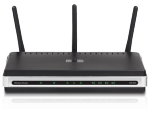 I have a lowly D-Link DIR 635 router and wifi access point providing wifi for the 2.4GHz and 5GHz bands and gigabit speed on the wired side. It was dead cheap it just works. It NATs my traffic and port forwards some ports through to my desktop machine.
I have a lowly D-Link DIR 635 router and wifi access point providing wifi for the 2.4GHz and 5GHz bands and gigabit speed on the wired side. It was dead cheap it just works. It NATs my traffic and port forwards some ports through to my desktop machine.
The router itself can also update the dyndns info which ultimately allows me to use a fixed name to my home machine even without a fixed ip.
Frequent Wifi users in the household include my wife’s laptop, the TV computer and all our phones and tablets.
 When I installed the fiber I gave up the copper connection to my home and since then I use IP telephony for the “land line”. Basically a little box that translates IP to old phone tech and I keep using my old DECT phone. We basically only have our parents that still call this number and it has been useful to have the kids use this for outgoing calls up until they’ve gotten their own mobile phones to use.
When I installed the fiber I gave up the copper connection to my home and since then I use IP telephony for the “land line”. Basically a little box that translates IP to old phone tech and I keep using my old DECT phone. We basically only have our parents that still call this number and it has been useful to have the kids use this for outgoing calls up until they’ve gotten their own mobile phones to use.
It doesn’t cost very much, but the usage is dropping over time so I guess we’ll just give it up one of these days.
I have a Nexus 5 as my daily phone. I also have a Nexus 7 and Nexus 10 that tend to be used by the kids mostly.
I have two Firefox OS devices for development/work.
I’ve never considered myself very picky about the particular keyboard I use for my machines. Sure, I work full-time and spare time in front of the same computer and thus I easily spend 2500-3000 hours a year in front of it but I haven’t thought much about it. I wish I had some actual stats on how many key-presses I do on my keyboard on an average day or year or so.
Then, one of these hot summer days this summer I left the roof window above my work place a little bit too much open when a very intense rain storm hit our neighborhood when I was away for a brief moment and to put it shortly, the huge amounts of water that poured in luckily only destroyed one piece of electronics for me: my trusty old keyboard. The keyboard I just randomly picked from some old computer without any consideration a bunch of years ago.
So the old was dead, I just picked another keyboard I had lying around.
But man, very soft rubber-style keys are very annoying to work with. Then I picked another with a weird layout and a control-key that required a little too much pressure to work for it to be comfortable. So, my race for a good enough keyboard had begun. Obviously I couldn’t just pick a random cheap new one and be happy with it.
That’s what they call it. It is even a Swedish layout, which among a few other details means it features å, ä and ö keys at a rather prominent place. See illustration. Those letters are used fairly frequently in our language. We have a few peculiarities in the Swedish layout that is downright impractical for programming, like how the {[]} – symbols all require AltGr pressed and slash, asterisk and underscore require Shift to be pressed etc. Still, I’v’e learned to program on such a layout so I’m quite used to those odd choices by now…
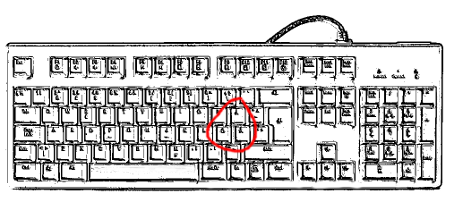
I want the cursor keys to be of “standard size”, have the correct location and relative positions. Like below. Also, the page up and page down keys should not be located close to the cursor keys (like many laptop keyboards do).
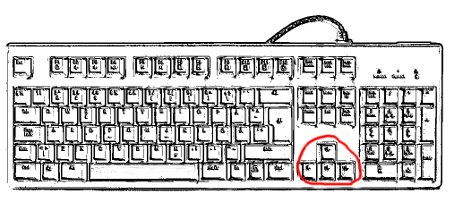
The page up and page down keys should instead be located in the group of six keys above the cursor keys. The group should have a little gap between it and the three keys (print screen, scroll lock and pause/break) above them so that finding the upper row is easy and quick without looking.
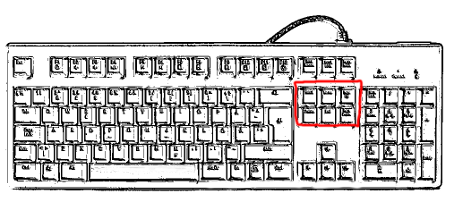 Backspace
BackspaceI’m not really a good keyboard typist. I do a lot of mistakes and I need to use the backspace key quite a lot when doing so. Thus I’m a huge fan of the slightly enlarged backspace key layout so that I can find and hit that key easily. Also, the return key is a fairly important one so I like the enlarged and strangely shaped version of that as well. Pretty standard.
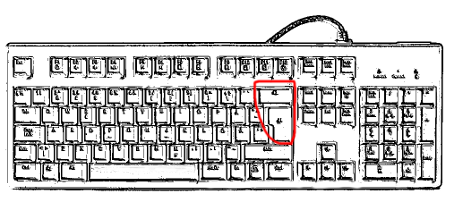 Further details
Further detailsThe Escape key should have a little gap below it so that I can find it easily without looking.
The Caps lock key is completely useless for locking caps is not something a normal person does, but it can be reprogrammed for other purposes. I’ve still refrained from doing so, mostly to not get accustomed to “weird” setups that makes it (even) harder for me to move between different keyboards at different places. Just recently I’ve configured it to work as ctrl – let’s see how that works out.
The F-keys are pretty useless. I use F5 sometimes to refresh web pages but as ctrl-r works just as well I don’t see a strong need for them in my life.
Numpad – a completely useless piece of the keyboard that I would love to get rid of – I never use any of those key. Never. Unfortunately I haven’t found any otherwise decent keyboards without the numpad.
The Func KB-460 is the keyboard I ended up with this time in my search. It has some fun extra cruft such as two USB ports and a red backlight (that can be made to pulse). The backlight gave me extra points from my kids.
It is “mechanical” which obviously is some sort of thing among keyboards that has followers and is supposed to be very good. I remain optimistic about this particular model, even if there are a few minor things with it I haven’t yet gotten used to. I hope I’ll just get used to them.
This keyboard has Cherry MX Red linear switches.
Based on my preferences and what keys I think I use, I figure an ideal keyboard layout for me could very well look like this:

I have decided to go further and “scientifically” measure how I use my keyboard, which keys I use the most and similar data and metrics. Turns out the most common keylog program on Linux doesn’t log enough details, so I forked it and created keyfreq for this purpose. I’ll report details about this separately – soon.
See also: fixing the Func KLB-460 key