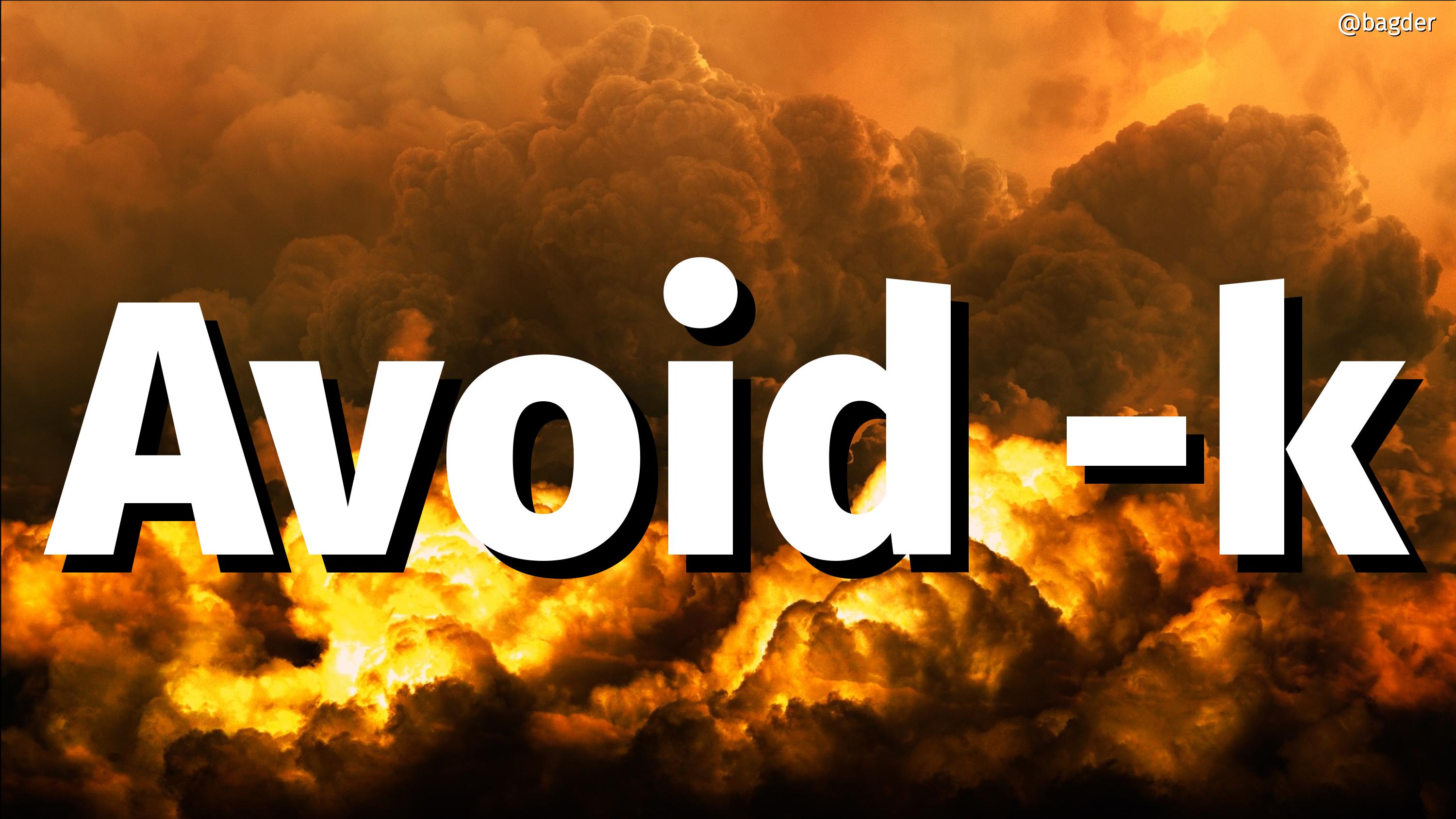(previously posted options of the week)
--next has the short option alternative -:. (Right, that’s dash colon as the short version!)
Working with multiple URLs
You can tell curl to send a string as a POST to a URL. And you can easily tell it to send that same data to three different URLs. Like this:
curl -d data URL1 URL2 URL2
… and you can easily ask curl to issue a HEAD request to two separate URLs, like this:
curl -I URL1 URL2
… and of course the easy, just GET four different URLs and send them all to stdout:
curl URL1 URL2 URL3 URL4
Doing many at once is beneficial
Of course you could also just invoke curl two, three or four times serially to accomplish the same thing. But if you do, you’d lose curl’s ability to use its DNS cache, its connection cache and TLS resumed sessions – as they’re all cached in memory. And if you wanted to use cookies from one transfer to the next, you’d have to store them on disk since curl can’t magically keep them in memory between separate command line invokes.
Sometimes you want to use several URLs to make curl perform better.
But what if you want to send different data in each of those three POSTs? Or what if you want to do both GET and POST requests in the same command line? --next is here for you!
--next is a separator!
Basically, --next resets the command line parser but lets curl keep all transfer related states and caches. I think it is easiest to explain with a set of examples.
Send a POST followed by a GET:
curl -d data URL1 --next URL2
Send one string to URL1 and another string to URL2, both as POST:
curl -d one URL1 --next -d another URL2
Send a GET, activate cookies and do a HEAD that then sends back matching cookies.
curl -b empty URL1 --next -I URL1
First upload a file with PUT, then download it again
curl -T file URL1 --next URL2
If you’re doing parallel transfers (with -Z), curl will do URLs in parallel only until the --next separator.
There’s no limit
As with most things curl, there’s no limit to the number of URLs you can specify on the command line and there’s no limit to the number of --next separators.
If your command line isn’t long enough to hold them all, write them in a file and point them out to curl with -K, --config.